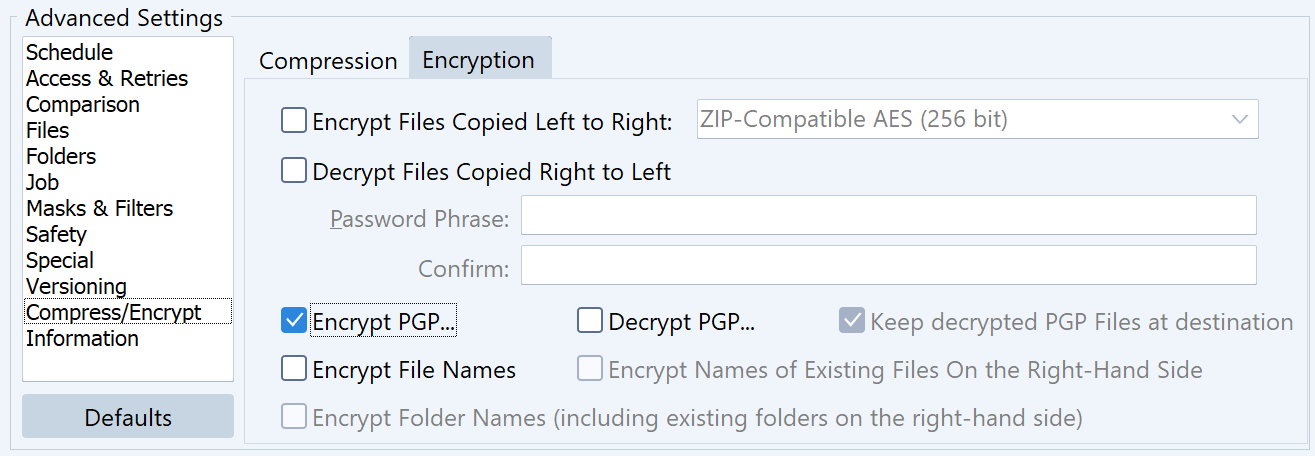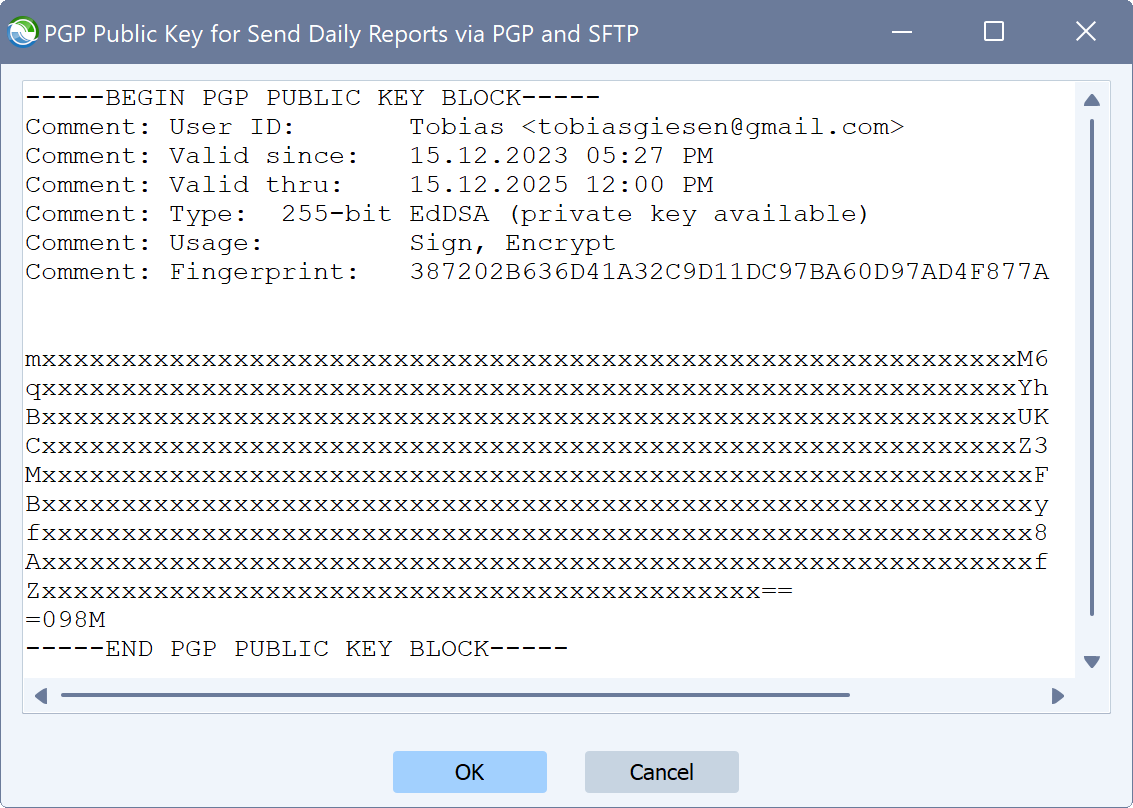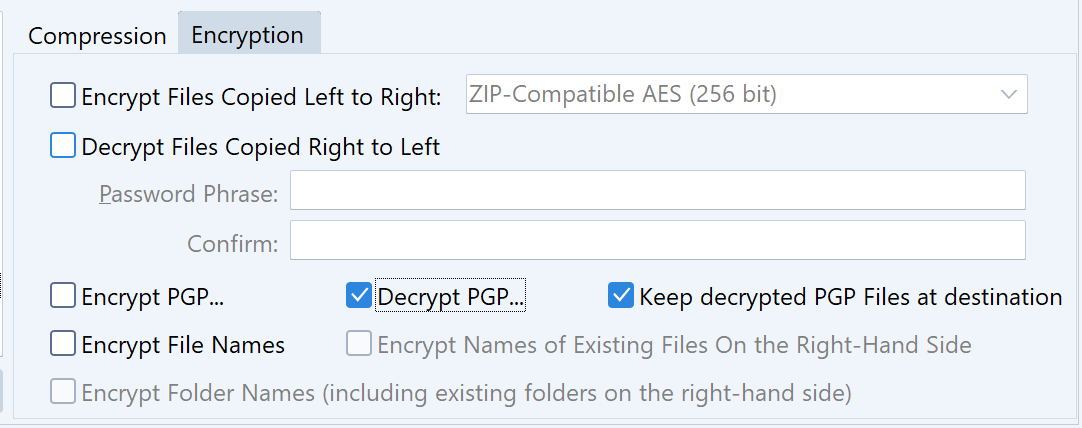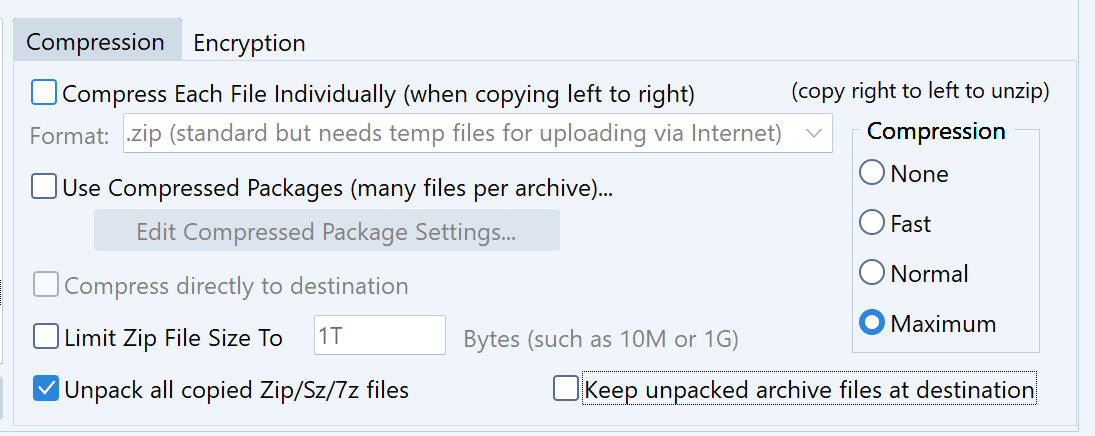Need to exchange files via PGP encryption and SFTP or other Internet Protocols? Syncovery is the ideal tool for such requirements.
If you regularly need to receive a PGP encrypted file, download it and decrypt it, you can set up a simple Syncovery profile to perform the task. It can do the opposite as well: encrypt a file with PGP and send it using Internet protocols like SFTP and others.
As a reminder, you need a Private Key to decrypt PGP files, and a Public Key to encrypt them.
Here’s how to set up the Syncovery profile. On the left side, you will usually specify your local folder, or a UNC path that corresponds to a folder in your network. On the right side, you would set up the Internet protocol. Click the Internet button and change the protocol from FTP to the one you need (such a SSH/SFTP), and specify the credentials.
For a profile that PGP-encrypts files and sends them via SFTP, the top of the Syncovery profile dialog will look similar to this:
![Top of Dialog]()
The PGP encryption is chosen in the Advanced Settings category “Compress/Encrypt”, on the tab sheet “Encryption”:
![Encrypt PGP]()
When you click on the checkbox “Encrypt PGP…”, a dialog box will appear where you are asked to paste the Public Key that should be used for encryption. You should have received the public key from the person or company you will be sending files to. It will look similar to this:
![pgppublickey]()
Conversely, if you are going to receive PGP encrypted files, you would choose “Decrypt PGP…” and paste your Private Key into the dialog box.
When decrypting PGP files, you can choose if you want to keep the PGP file itself too, or just the decrypted file. The main reason for keeping the PGP file, too, is to prevent Syncovery from re-downloading the same file again the next time when the job is executed.
![Decrypt PGP]()
It may not be necessary to keep the encrypted PGP file, for example:
- if you want to download the same file every time
- if you download once per day, and there’s a different file on the server every day
- if you use a date/time filter such as File Age: less than 24 hours old
- if you use SmartTracking to remember which files have already been downloaded
- or, if you copy from a local or UNC path rather than an Internet Protocol, you can use the two Archive Flag filter checkboxes on the General Filters tab sheet to mark files as processed and avoid re-copying them
If the decrypted file is a zip file, you can also let Syncovery unpack it. The checkbox for unzipping can be found at the bottom of the tab sheet “Compression”. Again you have the choice to keep the zip file after unpacking. In this case there is no reason to keep it really:
![unpack]()
The post Automatic PGP File Exchange (Encryption/Decryption) via SFTP and other protocols (Upload/Download) appeared first on File Sync & Backup Software | Syncovery.